This year, I decided to register as sole proprietor – and it sure has its pros and cons.
For starters, it comes with a lot of mandatory payments: taxes for you and your business AND taxes and government contributions for your employees, if applicable. Ignore this and you will face a huge fine.
So, what do you do next after registrations? It’s time to face the other government agencies!
PSST! Are you registered as a freelancer/professional and want to contribute as a voluntary member? Follow these steps instead. Proprietors also maintain their voluntary status and only do the steps below for their employees.
Before anything else…
Don’t forget to bring along original and photocopies of the following documents:
- DTI Registration Certificate
- Barangay Business Certificate
- Mayor’s Permit
- One valid ID for the proprietor
- One valid ID for the authorized signatories for your business (you can assign one other person for this; for example, your business partner or your HR head)
Don’t have these? Make sure to register as a sole proprietor first!
Now, let’s get started.
SSS
Business owners are basically voluntary members and go through the same process as the one outlined in this post. However, if you have employee/s under your belt, you might have to go through a few more steps.
How to register:
- Fill out a copy of the Employer Registration Form (SS Form R-1) along with the Specimen Signature Card (SS Form L-501). You will have to go to the branch where your business is registered to do this. Just ask around and you will be provided with all the necessary forms.
- Fill out a copy of the Employment Report (SS Form R-1A) to list down all your employee details.
- Submit the forms together with your DTI Registration Certificate, Barangay Business Certificate and Mayor’s Permit.
- Once successfully registered, you will be given a Certificate of Registration from SSS indicating your business name, you Employer SSS ID, the date you registered and your monthly due date.
Where to pay:
To pay for your employee’s contributions, make sure that you have been registered as an employer to their online portal (this is the last part of the process).
When you already need to pay, go to the SSS Online Portal and log in as an employer. Click on Payment Reference Number (PRN) and you will see this screen:

Download the document, print it out and submit it when you pay through their branches, Bayad Centers, SM Business Centers or banks.
I only have one employee thus the amount. You can check out the contribution table below – this is based on your employee’s basic pay.

Previously, you also had to make reports and submit it to SSS after paying your employee contributions. However, with the PRN system, all contributions are updated real-time.
You can even ask your employees to download the SSS mobile app so they can see their contributions and the status of their loans.
Read More: Grossing 1 Million: What it Takes to Run a Service-Based Business
Pagibig
To register as an employer in Pagibig, you need to fill out an Employer Data Form. You will also have to fill out a Member’s Data Form (MDF) for your employee/s, as well as a list similar to the SS Form R1-A, showing the date hired for each of your employee/s.
I was unfortunately made to come back after three days (not sure why) to finish the entire process.
Below is a guide to employee contributions, based on their basic salary.
| Monthly Compensation | Employee Share | Employer Share |
| Php 1,500 and below | 1% | 2% |
| Over Php 1,500 | 2% | 2% |
My employee is actually my partner and since we’re preparing him to take out a loan for our condo purchase, we increased his contribution way beyond how much he should. Check out this guide on how much loan you can take out depending on your contribution with Pagibig.
Where to pay:
This could be different depending on your branch but this is my experience in the SSS Lapulapu branch.
From all my transactions with Pagibig, they always tell me that first payments have to be made in the branch itself. Subsequent payments may be done online or through other places that accept Pagibig payments.
Employers are provided a form filled out with the names of all active employees, the types of contributions (Mandatory savings, loan or MP2), and the corresponding amount. This document will then be verified before you are given yet another piece of document, which you will then submit to the cashier for payment.
In the main Cebu branch, they allow sending via email; however, in Lapulapu, you can only submit via USB. You can also only pay at the branch where your business is registered.
There is an option to enroll for online payments but I do not know the specifics just yet.
Also read: The Beginner’s Guide to Starting a Virtual Assistant Business from Scratch
Philhealth
Registration for Philhealth as an employer is fairly easy and quick. Just fill out an Employee Data Record (ER1) Form and a Philhealth Membership Registration Form (PMRF) for each of your employees. Do this in duplicates.
Once successfully registered, you will be provided your Philhealth Employer Number (PEN) as well as updated Member Data Record (MDR) of each of your employees, showing your business as their employer.
You will also be given your login details and instructions on how to use the Electronic Premium Remittance System (EPRS), which is important when paying contributions and posting payments.
New employers are required to join the Employers’ Seminar, which discusses the benefits of Philhealth to its members, as well as the payment method for employees.
Below is a guide to Philhealth contributions for employees and employers:

Where to pay:
Paying for Philhealth contributions for your employees can be a little tricky. Just follow the steps below:
1. Login to the EPRS and go to Remittance Management > Remittance Status. Make sure your list of employees and the Applicable Period are correct. You should be paying only for Active members. If you need to update their basic salary (contribution will depend on this figure), click on the Pencil icon in the leftmost column.

2. Next, go to Payment Management > Payment Posting. Hover on the printer icon beside the Applicable Month details to show the dropdown. Select Generate SPA/PPPS.

3. Double check the details before Submitting the request to generate. Once successful, you will see the screen below. Click on the leftmost icon (marked 1 in the image) to download the Statement of Premium Account (SPA).

4. Print out your newly generated SPA. This is what you will show when paying for your employee contributions through Philhealth branches, banks and other Authorized Collecting Agencies. You can check this list to see which places accept Philhealth payments.

5. Unfortunately, things aren’t over after payment. You have to make sure that your payments are posted and credited to your employees’ accounts. Otherwise, you could be paying for penalties. To do this, just go to Payment Management > Payment Posting and click on the rightmost icon (marked 2 in the image below).

6. Simply fill in the right details in the next screen. Choose the Payment Option (Philhealth, Banks or online payment), the OR number and the OR date then click Submit.

7. To double-check if payments were correctly posted, go to Transaction Monitoring > Transaction History and see the Status Report for each of your SPAs. A ‘Posted’ status means it was successfully posted; a ‘For Reconciliation’ status means your details did not match with their records – oftentimes, this is due to entering the wrong OR number.

8. Don’t forget to log out of the EPRS. When you see the screen below, that means you forgot to log out. Just delete your cookies and you should be able to log in without a problem the next time.

Taxes
Taxes is a huge beast to tackle – and I had to hire an accountant to take care of tax compliance, especially since I have an employee and had no idea what to do. I shall soon iron things out and hopefully get started on a guide as well.
To give you an idea, these are the taxes that I file as an employer:
- BIR Form 1601C – this is for my employee and filed monthly
- BIR Form 2551Q – filed quarterly; I use the 8% flat income tax rate
- BIR Form 1701Q – filed quarterly
I will update this with more info, as I have only been filing taxes in the last six months.
Making Payments Easier
I just needed to add that most government contributions can be paid very easily through GCash (Pagibig, BIR) and Bayad Centers (all; except for Pagibig for employees).
I did open a business checking account with Security Bank (I’ve yet to update my records and also add funds though) – they allow payments for all government agencies through their system and it’s super hassle-free transaction for employers. This is not a sponsored post. Haha!
That’s it. Hope you find this guide helpful!
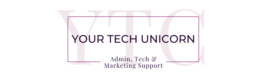
Hi, Pam! I find this article really helpful as a guide to start my business. I just have a questions in mind – I am running my sole prop service agency alone, with no employees. As for the process for SSS, PagIBIG and PhilHealth, do I need to change my status from Employed to Self-Employed, then file another reg form as employer?
Thanks, Pam!
CAN I ASK YOU PAM?? AS A BUSINESS OWNER, DO I NEED TO PAY MY PHILHEALTH CON.? HOW MUCH MY CONTRIBUTION? IF DO I HAVE TO,